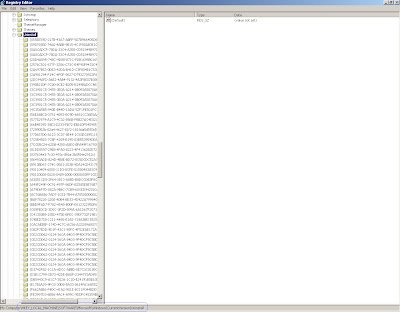A
collectible card game based on World of Warcraft should be a debacle. In fact, it
was. But a digital collectible card game should, by all rights, be even worse.
It shouldn't be easy to learn, it shouldn't be fun to play, and it shouldn't
somehow combine complex strategy and breezy play. It shouldn't be an Editors'
Choice winner, nor one of the best Android games. And yet, dear friend, we
are fortunate to live in a universe where Hearthstone: Heroes of Warcraft is
all of those things. It's a game that continues to defy my expectations and
deliver satisfying, mobile minion-destroying fun.
The Heart of
the Cards
To play
Hearthstone, you'll need a Battle.net account. Fortunately, if you've played a
Blizzard game like Diablo III, StarCraft II, or even World of
Warcraft, odds are that you already have one. New players will have to create
an account with Blizzard before proceeding. Log in and you'll be treated to a
highly informative, if somewhat long, tutorial.
Note that
Hearthstone is a hefty 653MB on Google Play, so installing it might take a
while. You'll definitely want to use a Wi-Fi connection, which you'll need
anyway because even starting up the game requires an Internet connection.
There's no offline play.
I started
playing at home on a desktop computer and various iOS devices, before I finally
moved to Android. I was pleasantly surprised to find that the experience was
excellent, even on smaller handset screens. However, I did notice some lag when
phones were running several apps simultaneously. Also, if you're using a device
without physical buttons, be careful when you play cards from your hand. It's
easy to accidentally swipe up and open the on-screen controls.
You begin
each game by selecting one of nine Warcraft heroes, each with its own powers,
strategies, and unique cards. Your hero defines the types of cards (and
therefore, strategies) you have available, but also serves as your avatar
during battle. That's disappointing since you're locked into Blizzard's very
limited options. If you don't want your avatar to be a white man, you can
choose to play as a woman from a straight male sexual power fantasy, or barring
that, a monster. Scrolls, the online collectible card game from Minecraft developer
Mojang, also overlooked people of color in their more-nuanced character
creation feature.
Blizzard
recently introduced additional $9.99 heroes and cardbacks from the in-game
store, but they do little to address the limited slate of available heroes.
That's a steep price for avatars, but still a far cry from the absolutely
insane Angry Birds Go!, where a go-kart could cost as much as $50. Still,
it's a missed opportunity for Blizzard to neatly solve a glaring problem with
the game.

The goal of
the game is simple: Defeat your opponent by depleting his or her supply of 30
life points. You do that by attacking with a variety of creatures—called
Minions—and spells. Every action in the game has a cost associated with it,
measured in mana crystals. You start with one mana crystal and gain an
additional crystal to spend each turn. All the crystals you spend in a turn
refresh the next turn, so choose your cards carefully. If you've ever played
Magic: The Gathering, this should all sound pretty familiar. There's even a
version of MTG's summoning sickness, which prevents (most) Minions from
attacking on their first turn.

The basic
format of trading blows with spells and Minions is augmented by other effects.
Some minions have Charge, which allows them to attack the same turn they enter
combat. Heroes can equip weapons, which allow the hero to directly attack his
or her opponent. Each hero also has a unique ability that he or she can use for
two mana crystals. The Hunter, for instance, can shoot an arrow at the opposing
hero for two damage points. The hero's ability, along with its specific cards,
help form the strategies for each deck, but more on that later.
Hearthstone
games are made to be quick and fun, but that doesn't mean they can't be
strategic. Scrolls, by comparison, had more elements—including a game
board—which provided more avenues for inventive play. But Hearthstone's
strength is the growing collection of available cards and abilities. Whatever
your style of play, you'll probably be able to create a deck to match. Of
course, that deck might not win against certain players with opposing
strategies.
There's a
physicality to Hearthstone that I really appreciate. Each card is played as a
physical object, and is covered with stylistic 3D flourishes. In the Arena or
in Adventures, you receive keys which unlock hidden drawers and rewards. Even
the game board is interactive and filled with tappable Easter eggs. It reminds
me of Star Realms, but where Star Realms struggled with mimicking real
objects, Hearthstone handily succeeds.
Cards and
Crafting
Your
collection of cards is safely tucked away in an enormous tome within the My
Collection section. Building a new deck is as easy as tapping and dragging, and
a text search feature makes finding the right card a heck of a lot easier than
sorting through three-ring binders filled with cards.
That said,
you'll eventually face off against a player whose cards and strategy will
obliterate you. That's no problem in Hearthstone multiplayer; losing a game and
starting a new one just takes a few minutes. But designing and managing decks
is my least favorite part of Hearthstone, as it is with all collectible card
games. Magic: The Gathering had preconstructed decks and Hearthstone could
benefit from more of these for people like me.
You get more
cards by purchasing packs for in-game gold or real money. A single pack of five
cards will run you 100 gold, or two packs for $2.99, seven packs for $9.99, all
the way up to 40 packs for $49.99. Unfortunately, you can only use gold to
purchase single packs, locking you out of the prorated pricing structure. You
can also earn additional packs for unlocking achievements or as part of in-game
promotions. New cards are released as part of special events, or as expansions.
If
purchasing cards blind isn't your style, you can also destroy cards from your
collection in exchange for Arcane Dust, which can be used to craft specific
cards. It's not an efficient exchange, but it neatly side-steps the most
irritating aspect of collectible card games—other collectors.
Beyond
Battles
I normally
despise multiplayer gaming, but I highly recommend trying out your skills
against other players in Hearthstone. You can either play a casual game or a
ranked game that can earn you status in Hearthstone's monthly seasons. You can
also pay 150 gold (or $1.99) to build a new deck from randomly selected cards
in the Arena, for fans of draft-style games.
I also
really, really appreciate that Hearthstone has no chat system, just a selection
of canned emote phrases you can deploy. It keeps interactions civil, which is a
rarity online. Only your Battle.net friends can send you unscripted messages
through Blizzard's in-game chat. You can also challenge your friends to
Hearthstone games through the same system. This feature alone was what
convinced me to even try Hearthstone in the first place.

Recently,
Blizzard introduced single player Adventures. These are truly challenging
campaigns consisting of five Wings, and each Wing having several battles. Each
Adventure has bosses you battle in order to advance, along with special cards
and other goodies along the way. That said, the new Adventures aren't cheap:
each Wing costs 700 gold, or $6.99. The entire adventure can be purchased for
$24.99. That's very steep, but my sticker shock was tempered by the fact that
the core game is still free. Seek these out if you're itching for new
challenges and new cards.
Hearthstone
also now features a weekly event called the Tavern Brawl. These are
special matches where qualifying players face off while using special
restrictions. Combatants may be required to use premade decks, or forbidden
from using specific types of cards. You challenge your friends to a Tavern
Brawl (you can't in other Hearthstone events), and, best of all, they're free.
Unfortunately, I haven't been able to brawl in the tavern because my heroes
aren't sufficiently leveled up. For now.
On Every
Device
Hearthstone
initially launched as a desktop and iPad exclusive title. That didn't
last long, and the game can now be played on iPhone, Android, and Amazon Kindle
devices. Sorry, Windows Phone.
I played
Hearthstone on a Nexus
5, a Nexus 7 and
a Nexus 9, and was
impressed with the experience across the board. Especially the subtle
real-estate saving strategies Blizzard employs to bring this game to mobile
handsets. Your hand, for example, is minimized down at the bottom of the screen
until you need to take a peek at your cards. Other menus are artfully
compressed, and I never felt like my experience was reduced because I was
playing it on a smaller screen. Of course, older phones may struggle with the
game.
Deal Me In!
Hearthstone
has been a long time coming to Android, but it has been worth the wait. It
neatly hits both sides of the gaming spectrum with complex strategy and
collectability on one side, and easy, fast play on the other. Simply put, it's
a lot of fun, no matter how you approach it.
The game
isn't perfect. Offline play is all but impossible and the choice of heroes is
shamefully slim. Unfortunately, those aren't issues just for Hearthstone.
Despite these issues, Hearthstone is an excellent addition to the world of
Android gaming and an Editors' Choice.
~maxeddy, review,
pcmagasia